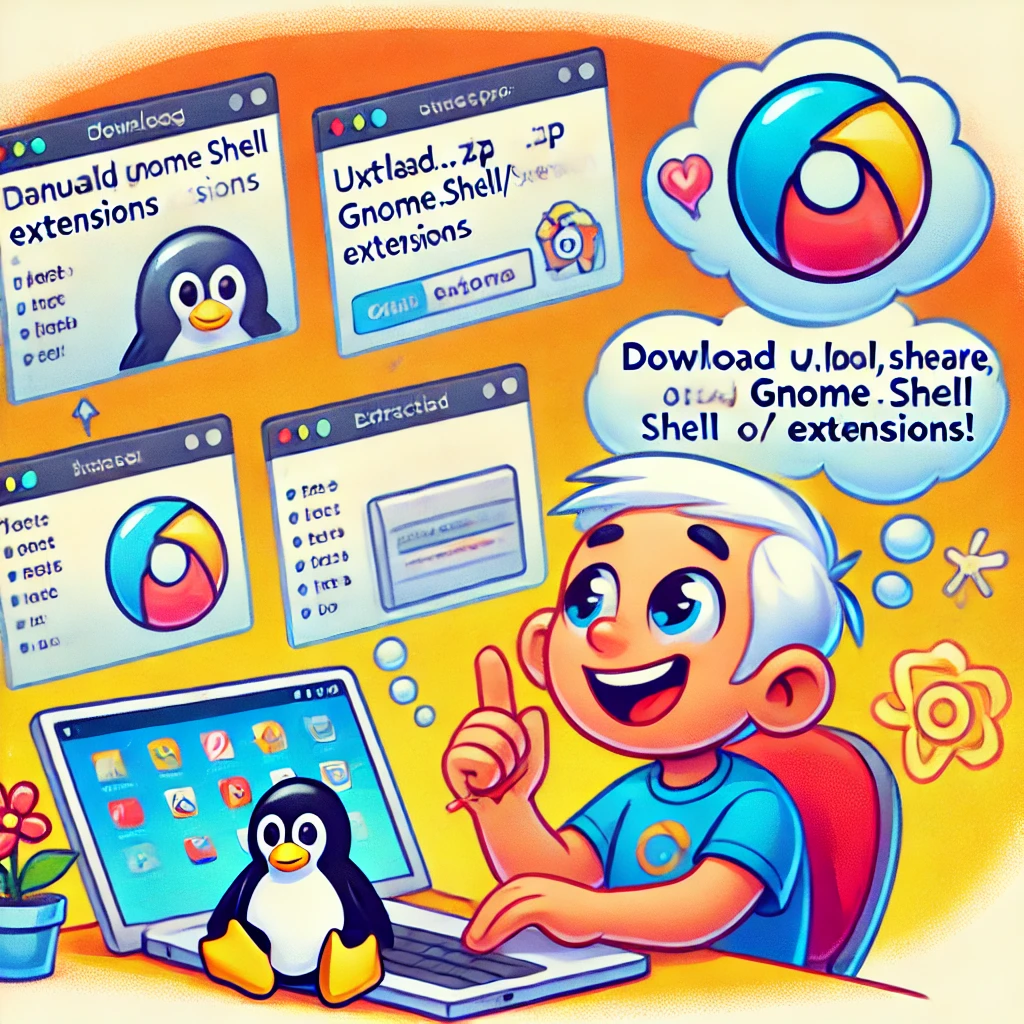
Install GNOME Shell Extensions Manually
It’s not that you have to be always online to install GNOME Shell extensions. You can download the files and install it later, without needing internet.
Go to GNOME Extensions website and download the extension with the latest version.

Extract the downloaded file. Copy the folder to ~/.local/share/gnome-shell/extensions directory. Go to your Home directory and press Crl+H to show hidden folders. Locate .local folder here and from there, you can find your path till extensions directory.
Once you have the files copied in the correct directory, go inside it and open metadata.json file. Look for the value of uuid.
Make sure that the name of the extension’s folder is same as the value of uuid in the metadata.json file. If not, rename the directory to the value of this uuid.

Manually install GNOME Shell extension
Name of extension folder should be the same as uuid
Almost there! Now restart GNOME Shell. Press Alt+F2 and enter r to restart GNOME Shell.

Restart GNOME Tweaks tool as well. You should see the manually installed GNOME extension in the Tweak tool now. You can configure or enable the newly installed extension here.
I had to do this with the “Weeks start on Monday” extension which can be downloaded here.
