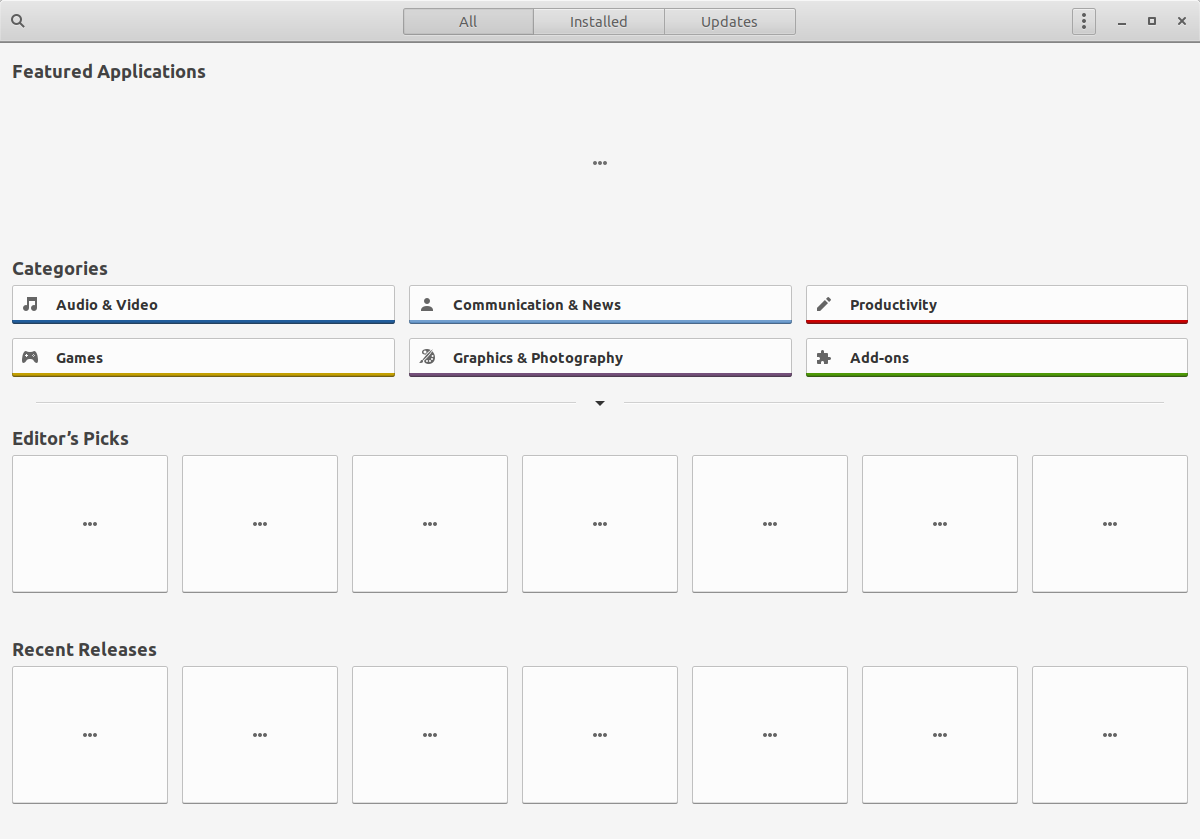This has not been tried yet, use at own risk
Installing Ubuntu
- Attach a second Screent to HDMI port
- At BIOS, you can disable Secureboot
- In BIOS, switch the touchpad from Advanced to Basic
- Install Ubuntu 18.04 from a Stick or USB CD-ROM
- with the Nouveau Drivers Two screens work out of the box
- Install proprietary NVIDIA Driver with sudo apt-get install nvidia-384
- Workarround: hhfeuer of GitHub follow README.md otherwise you will not have sound on the HDMI port
7 working with one screen
If you do not attach a second screen or TV then XSERVER will crash within 30 seconds so you do not have to install the proprietary driver. After installing the proprietary Driver the problem is gone
you have to start with grub parameter rd.driver.blacklist = nouveau so that you can even install it with the installation medium
Saving Energy
The battery consumption problem can be solved with prime-select [query | intel | nvidia] but but because this does not really work you have to install a workaround https://github.com/matthieugras/Prime-Ubuntu-18.04 and then you have almost 3h battery time
Additional information: https://help.ubuntu.com/community/HybridGraphics
With Fedora it does not work at all: https://ask.fedoraproject.org/en/question/123479/boot-fedora-28-on-acer-predator-helios-300-nhq3eez001-ph317-52-7919/
You should be OK with a Ubuntu dual boot configuration along side Windows. Follow these steps. Keep the UEFI bootstrapper — Do NOT try to configure to Legacy mode or you won’t have dual boot capability. Jack E/NJ
( 0) Pre-shrink Windows partition to desired unallocated space for Linux installation.
( 1) Make bootable GPT/FAT32(default) stick from the Linux installation iso with Rufus.
( 2) Set BIOS supervisor password(SECURITY), disable secure boot(BOOT)& enable F12 Windows boot mgr (MAIN). Save BIOS settings & exit. May not be needed with some Linux installations like Mint.
( 3) Shutdown & insert bootable Linux stick
( 4) Turn back on while immediately tapping F12. Select Linux stick to run.
( 5) Preferrably select a default Linux install option
( 6) Follow on-screen instructions to install alongside Windows.
( 7) Let Linux automatically set & resize partitions for Linux & its swap. Adjust for more or less space only if absolutely necessary.
( 8) Shutdown & remove Linux stick.
( 9) Turn back on while tapping F2.
(10) Re-enable secure boot(BOOT) & select UEFI file as trusted(MAIN). Select HDD0, SSD0 or eMMC0, then , then , then grubx64.efi the UEFI file. Enter grubx64.efi in the space provided if selecting it doesn’t automatically enter it. Save BIOS setting and exit.
(11) Boot into Windows. Then shutdown again.
(12) Turn back on while tapping F12.
(13) If desired, put grubx64.efi ahead of Windows boot manager in UEFI bootstrapper
Source: https://community.acer.com/en/discussion/540432/linux-install-on-acer-predator-helios-300-g3-571